Customize the PDF File by Inserting Bates Numbers
PDF file being a very useful and prominent file format is used by many users to manage data. But management of data doesn’t mean only storing content in a certain file. When it comes to the official management of data it is important to maintain this data in a very organized manner. PDF Bates Numberer is unique software which is designed to stamp bates numbering on the PDF file’s pages. This involves a very simple technique and the result will be a stamped PDF file with a desired stamp on it. Software comes online in a downloadable format which can be downloaded from the official website of PDF Ware and then can be installed on the system. The steps involve Graphical User Interface, and hence are easy to execute.
Working Steps of Bates Numberer
- Double-click on the application downloaded in order to launch this software. A Window will appear in the computer screen with multiple options in the Main menu. To start the process, click on the Bates option.
- Next window will show all the types of bates numbering software offers. You have to choose any one option from all the available options. These options are;
- Generate Bates Number: This will stamp the numbering generated by you to the PDF files individually.
- Generate Bates Number for File Series: This will stamp numbering on PDF files maintaining the series of PDF files also. Thus, it is easy to maintain various PDF files with a series like File 1, File 2, etc.
- Print PDF: You can also stamp the numbering and also Print this stamped PDF file with the Bates numbering on it.
You can choose the option as per your requirement. If you want to maintain the numbering for all the PDF files maintaining the series then, you can choose second option.
- Next window will open to add the PDF files which are supposed to be stamped. Click on Add File (s) or Add Folder to add the PDF files.
- Add the files you want to be stamped with number. You can also add multiple files by pressing CTRL and selecting files. You can also remove certain file if you want to.
- You can also remove the encryption of PDF files by checking the option of Remove Encryption from PDF and click Next.
- Bates Number can be created by you and software provides you options for this. You can choose what prefix or suffix the numbering should have and also the increment style. Options for series of files and individual files can be different as we have chosen second option; software will show options for PDF Pages and Series.
Provide Suffix, Prefix, Digits, Increment way, and the stamp will be generated according to this. These details have to be provided to both Pages and Series options.
This information can be provided as per your organization name, requirements, and name as per copyright has to be given. You can also provide the suffix or prefix as per project name.
There is also provision of adding Additional Text which can be given to a position of your choice. This can be used to add text like Confidential.
After adding all these options click on Next.
- After this, another window will open with the stamp alignment options. You can position your Bates numbering in PDF Files as per your choice. It also lets you check options like; Maintain Same Number Per File, Stamp Current Date at Top Right, and Continue Series For All PDFs. So you can check these options.
Font and Color can also be chosen by user and provided in Font & Color Settings.
There is also option available to retain original name or you can save file with first bates numbering.
Click on Browse option to select the location where you want to save your stamped PDF files. Then click Next.
- Software also has an added function of providing a complete summary and displays all the settings made by you altogether. This is helpful to judge how the stamping is going to be done. This summary also includes the preview of stamp which can be viewed prior it is done. Once you have checked all the details, you can click on Generate.
- The stamping process depends in the number of pages PDF file carries. So you have to be patient with it. A status is shown on the display where you can view whether stamping on respective files have been done. As soon as all the documents are stamped a message will be displayed where you can click OK.
Conclusion:
The best thing about this software is, it completely does all these stamping on a new copy of your PDF files. This means that if you think that the position you first thought will be better for Bates numbering is not appropriate. You can run this software again and make a new PDF file will differenet Bates numbering style. As software does not do any changes to the original PDF file. It is reliable, full of features, remarkable, and fast and is a dereving cadidate for 4.6/5 ratings.
Author Bio:
 This article has been written by Steven Hodgin, He is a Technical Professional blogger, presently known for his immense contribution at PDF Tips blog. Apart from blogging, helikes to engage in various communities & forums rejoices in assisting troubled users .
This article has been written by Steven Hodgin, He is a Technical Professional blogger, presently known for his immense contribution at PDF Tips blog. Apart from blogging, helikes to engage in various communities & forums rejoices in assisting troubled users .
Follow Steven Hodgin : GooglePlus





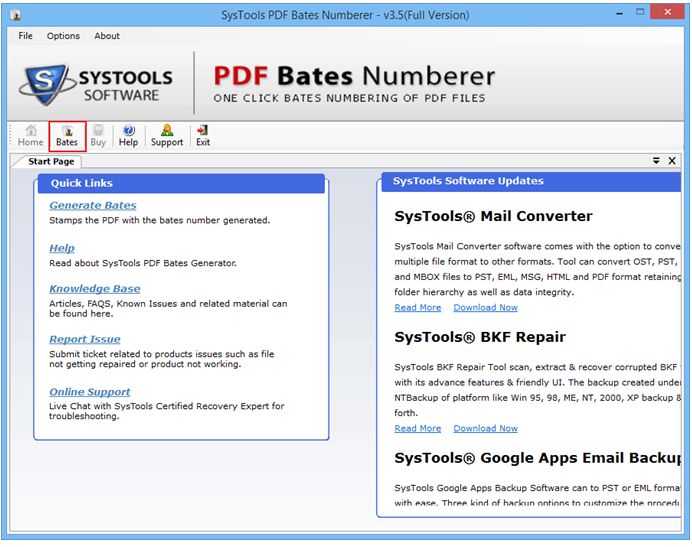
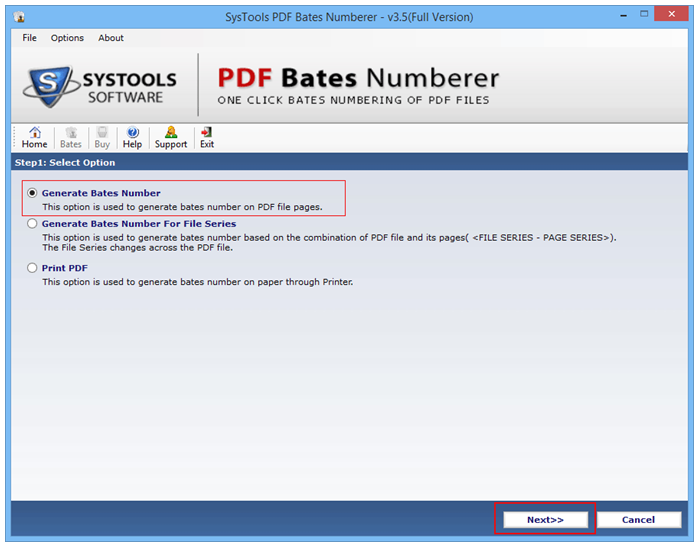

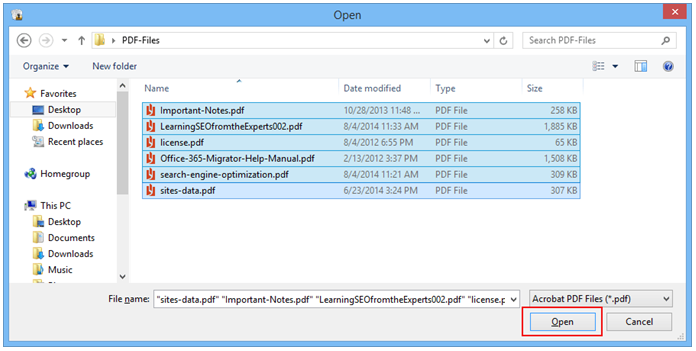
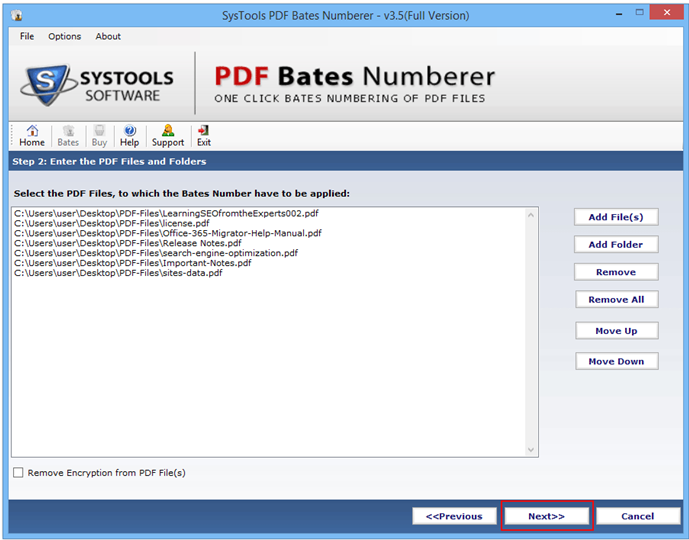
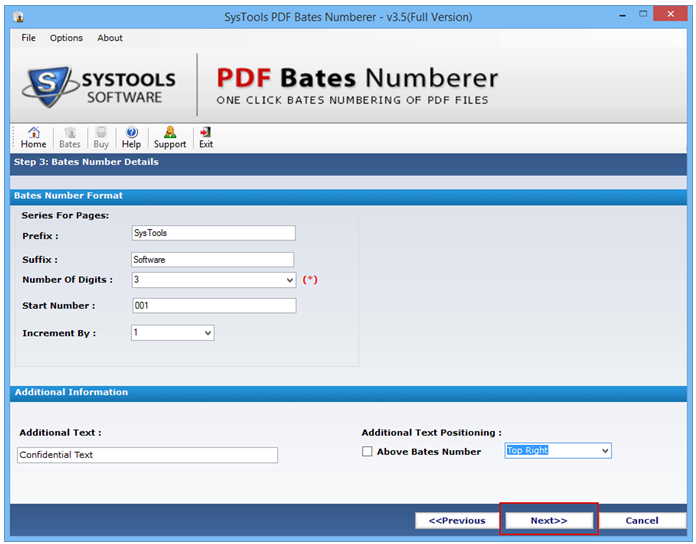
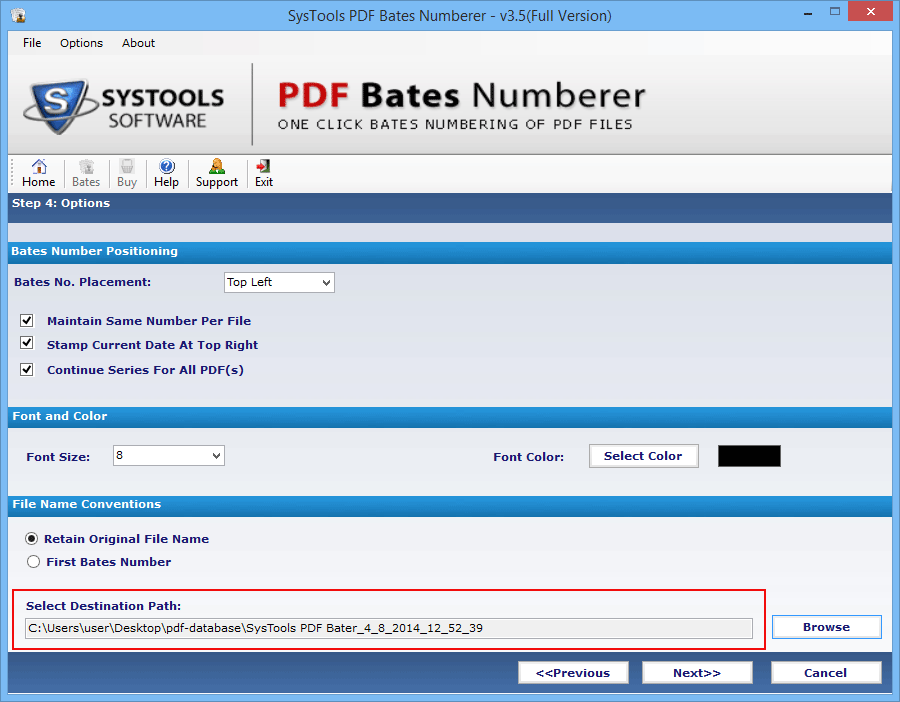
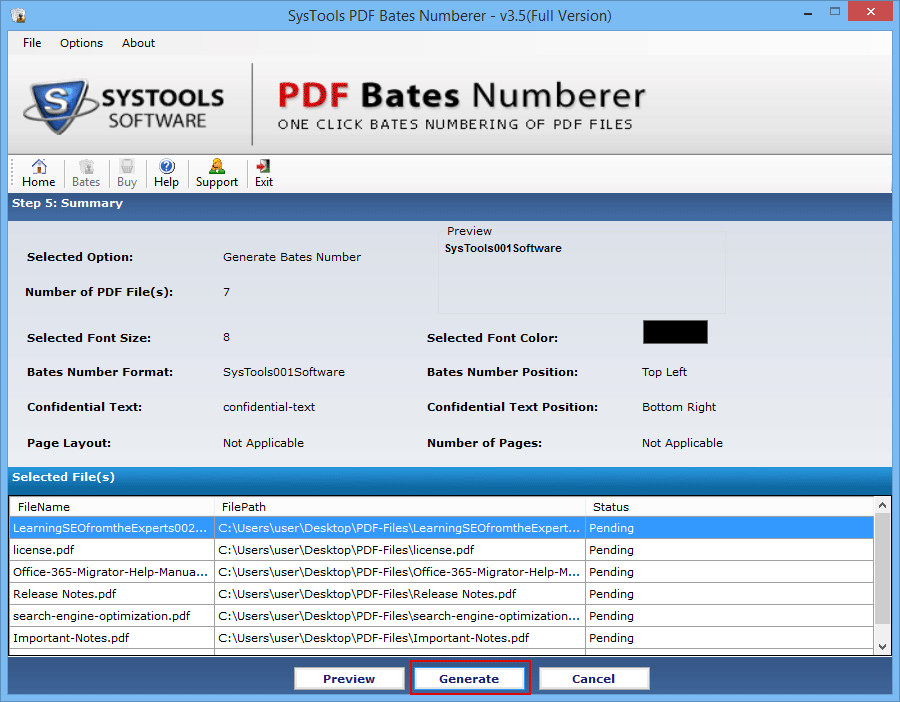
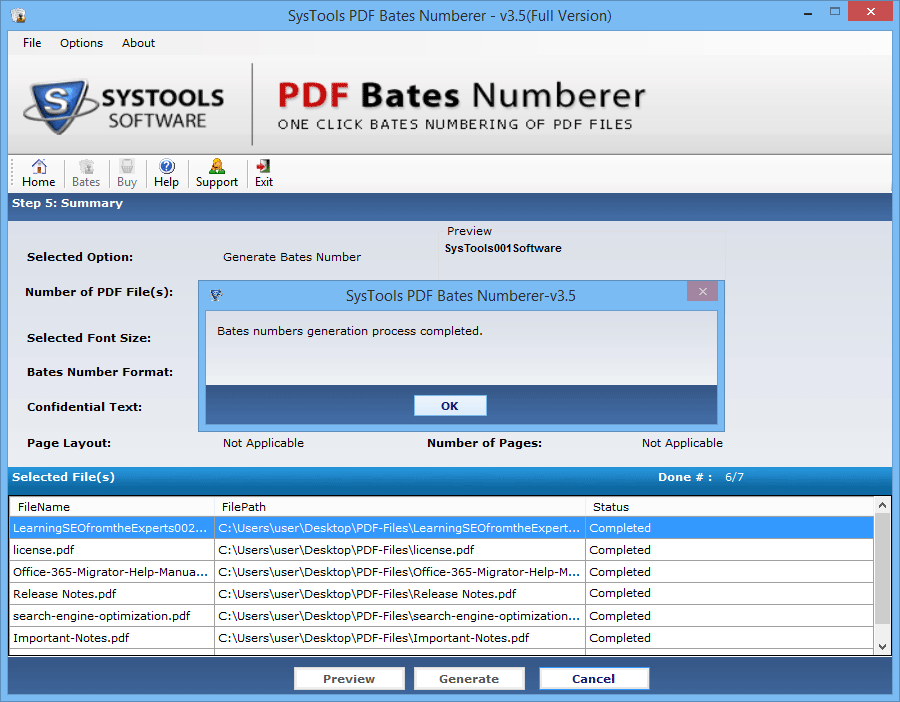
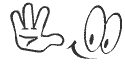
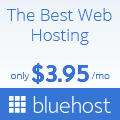






Leave a Reply